



| Davar4: Library Manager |




|
| Menu: | Program | Library Manager... [Ctrl+M] |
| Toolbar Icons: |  |
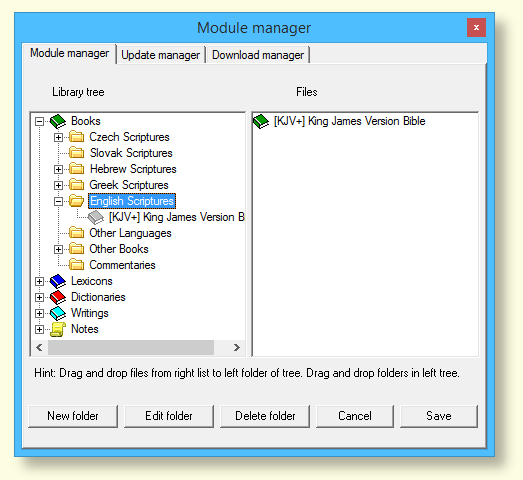
The library manager helps you to organize Davar modules into a tree of "folders" according
to your preferences. The Dialog window is resizeable, topmost and modal - you must close
it first to be able to work in the main program window. In Davar4, functionality of the library manager was improved. The Dialog window has three tabs:
Module manager window (see picture above) has the following parts:
Library tree it is located in the left half of the dialog window. The basic types of data folders
(Books, Lexicons, Dictionaries, Writings and Notes) can have up to 9 levels of
subfolders. For example, Books can be divided into Hebrew Scriptures,
Greek Scriptures, English Scriptures, Commentaries, ...etc according to your preferences.
Files of a selected folder from the library tree are located on the right
half of the dialog. If you select a "root" folder (Books, Lexicons, ..) you can then
see the files which are not placed in subfolders. For example, on the picture, on the left side you selected English Scriptures in a Book folder, module KJV+ is located in this folder (displayed on the right side for files).
Drag and Drop of files can be done by dragging a file from the right list of files and
dropping it into a compatible folder on the left (e.g. a book file to another book folder or "root" of books).
Drag and Drop of folders can be done all in the left library tree. Folders can be
dropped only in compatible places (e.g. drag folder "Commentaries" and drop
into folder "English Scriptures" because all are under the same folder (Books).
New folder - this button allows you to create a new folder in the left library tree.
Edit folder - edit the name of the folder.
Delete folder - delete folder. Files from a deleted folder are not lost! After deletion
of the folder, files are moved to the main "root" folder (Books, Lexicons, Dictionaries, ...).
Cancel will close dialog. All unsaved changes in the library structure will be lost.
Save will update the library structure in the file (library.cfg) and close the dialog.
|
Information for advanced users:
|