



| Davar4: Download Manager |




|
| Menu: | Program | Library manager... (tab download manager) |
| Toolbar icon: |
Download Manager is the recommended way to get and install new modules for Davar4. It is part of the Library manager window (third tab).
When you open download manager, the list of modules is empty. First, you must click the button Get info. The program is connected online to the main davar website and retrieves the information about all the modules that are available for download. After a few seconds, you can see the list of modules:
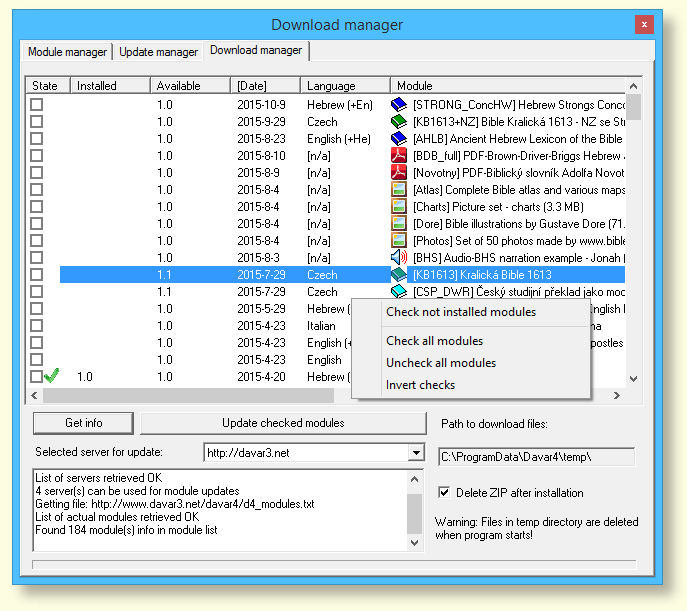
Columns of the list of modules:
State - You can check this checkbox check the installation of modules. If a module is already installed, it is checked by a green mark.
Installed, available - The version of the module available for download and, if module is installed, also shows the version already installed.
Date - release date of module. Click the heading to sort modules according to release date- the newest modules will be on the top of the list. See picture above.
Language - module language. Click the heading to sort the modules according to language.
Module - modules are marked by icons and by a short text description. Click the heading to sort the modules according to type + name of the modules.
You can check all the modules that you want to install manually or use the right mouse button in the list of modules. A popup menu is displayed where you can use commands for automatic check of modules (not installed modules, all modules, etc.) - see picture above.
After you have checked the modules for installation, select server for update that is located closer to you. Files are downloaded to a fixed path (\ProgramData\Davar4\temp). If you need just to install the modules and do not need to keep the original ZIP files, let delete ZIP after installation stay checked.
WARNING: All files in \temp\ directory are always deleted on the next start (or restart) of Davar4!
Finally, you can start to download and install the modules by pressing the button Update checked modules. All opened modules are closed, selected files are retrieved, unpacked in \temp\ directory and copied to \data\ folder. Old files are overwritten. After installation, the module windows are opened just as before the installation, except for the results of the searching windows.
|
Information for advanced users:
|