Online help
Freqently Asked Questions (FAQ)
Davar4 is distributed as executable setup file. Download this file, run it and follow instructions during setup program. If you want to compile your own modules, do not forget to include MDK tools and examples. It is recommended to check installation of Hebrew and Greek fonts because some modules in setup package are in this languages.
Davar4 is installed according to Microsoft windows specifications. Therefore, a suggestion is made to install the program file defaults (exe, dll and chm help) to the \Program Files\Davar4 directory. All data (modules, pictures, audio and configuration files) are installed (without choice) to the \ProgramData\Davar4 directory. If you have WindowsXP, data modules are installed to the \Documents and Settings\AllUsers\Davar4 directory.
You can select a different directory for the installation of the program files (e.g. C:\Davar4\), however, the program data will be installed as described above. You can still modify very easy an installation of Davar4 to make it portable, see installed help file.
For linux / wine users, which sometimes have problems with setup file installation, Davar4 is also distributed as a zipped directory named "Davar4". You can unzip to any place to your hard drive, for example as C:\Davar4\ . It is important to keep internal directory tree (important folders are: audio, data, language, picture and temp). Folders are case sensitive.
After you unpack ZIP file (you can use 7-zip tool), you have clear installation, without any modules. Below you can learn how to automatically install modules.
Note: Davar4 configuration file (davar.cfg) is text file and keeps all important settings in single file, instead storing in windows registry. In case of any problems, you can delete (or backup) this file and run davar4 exe program - davar.cfg file with default settings will be created again.
2) How to install Davar4 modules automatically?
After installing of program, you need to install D4 modules. Easiest and recommended way is to use Download manager in program. Use menu: Program -> Library manager -> Download manager (tab). First, click to button Get info. Manager will be connected to main Davar website and get list of update servers and list of all distributed modules. This will take few seconds and you will see similar picture:
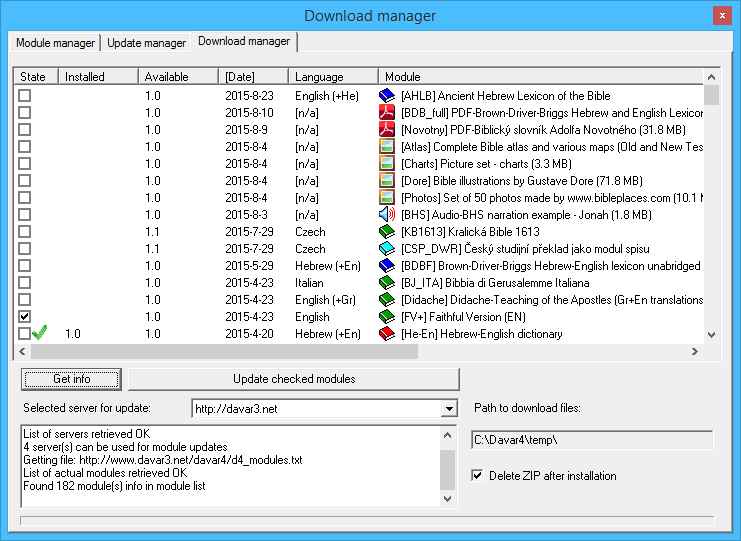
You can browse all modules and check those you wish to download+install. If modules are already installed, you will see green checkmark in State column (here Hebrew-English dictionary module) and version number which is installed. In this example, we wish to install FV+ book module. Then you can select server for update, if necessary according of your location. Then press button Update checked modules and program will download and install all modules you checked.
TIP1: Listed modules can be sorted by date of release, language or module type+module name. Click to heading of table to change sort type. On the picture above, modules are sort by date, this is marked by [].
TIP2: Use right mouse button to display popup menu, where you can use e.g. command "Check not installed modules"
TIP3: Downloaded files are stored in \temp\ folder of your D4 program. You can uncheck "Delete ZIP after installation" for later copying to your archive of zipped modules. Remember, content of \temp\ folder is deleted each time when D4 is started!
IMPORTANT NOTE: In case of multiple files zipped "packages", as picture charts, atlas and photos (see picture above), there is no information about presence in Davar4 program and not information about version.
3) How to install Davar4 modules manually?
If you have zipped module for D4 (book, lexicon, dictionary, writing or note), you can use menu commands Program -> Module installation... which will display installation dialog. Type path to zipped module (or use button ...). After file selection, information about module are displayed and you can press Install button.
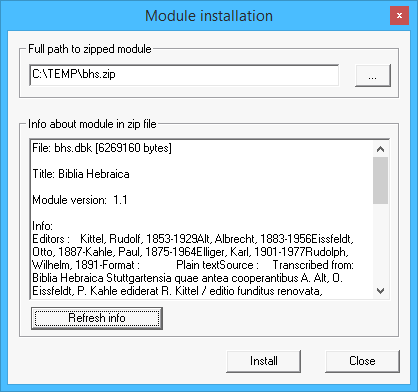
If you wish to unzip module manually, just copy unzipped module do \data\ path of D4 and start the program.
In Davar4, it is possible to install not only single zipped modules, but also zip packages with multiple files, e.g. zipped pictures, audio mp3 files, PDFs etc.. In this case, you will be only informed about content of zip package. There are no information about module description, version and present version installed in Davar4.
4) How to install pictures to Davar4?
In D4, organization of \picture\ folder was changed. Now, you can create own folder structures under main \picture\ folder, which must be presented. Up to 10 levels of folders is possible and you must use in its name only characters, allowed by MS Windows OS. D4 recognize all common raster picture formats (jpg, gif, png, tiff, bmp,...). Just copy pictures, which want to use in D4 picture browser. When program starts, it explore all files and folders and create tree in Library Tree accordingly.
You can install some thematical pictures (maps, atlases, charts, illustrations) from Download manager, see FAQ 2
5) How to install and set fonts to Davar4?
Davar4 is Unicode program and uses Unicode fonts. You can set all fonts and other parameters in menu Program | Options | Fonts (click to ... button). When you install Davar4, there is option to install Hebrew and Greek fonts - it is recommended to install this fonts.
For chinese, arabic bibles, korean and other - it is recommended to install font Arial Unicode MS. It is installed from MS Office (support of Unicode) and it is most complete unicode font today. Size of TTF is 22 MB. If you need to learn how to install font to Windows, please read this article.
6) What is purpose of \mdk\ directory and what files are inside?
MDK means Module Developmen Kit for Davar4. In this directory, there are tools for creation of modules and some examples. For creation of book modules (.dbk), use tool named D4DBK. It is (for now) console program, you will not see fancy window controls but only texts. When D4DBK.exe is started, it expects 2 files in same directory:
info.txt: text file (utf-8) where are presented various information about created module.
data.txt: text file (utf-8) where is text of book presented. If you create module which is not only plain text (=tags are used, for example Strong's numbers), then you should include tags in right format. Study d4-specification.txt file, part TAGS. For Hebrew or Greek content, you can use BabelPad - free Unicode editor.
For easy start, there are examples of real modules, as distributed for Davar4. In specific directory (e.g. Example1 - KJV+), just start d4dbk.exe tool and in few seconds, you will get .dbk module. This can be copied to \data\ directory - after start of Davar4, module is recognized and can be opened from Library Tree.
You can open both files in notepad-like editor and study presented information (there are commentaries). Files can be used as template for creation of own modules.
Help file for Davar4 was created with many pictures and detailed descriptions - read this help to see all possibilites of program.