



| Davar4: Search (Strongs) |




|
| Menu: | Book | Search... [Ctrl+F] Book | Search in results... Lexicon | Search... Writings | Search... Notes | Search... Then switch to Strongs tab |
| Pop-up menu: | Right click a Strong # tag in a book, lexicon, writings or note |
| Toolbar Icons: |  Search / Search in results / Clear after search | Results as preview / as tree / as table Then switch to Strongs tab |
James Strong (1822 - 1894) was an American Methodist biblical scholar, and
the creator of Strong's Exhaustive Concordance of the Bible, first published
in 1890. For the concordance, Strong numbered, for easy reference, every Hebrew or Greek root word
which was found.
This numbering system (8674 Hebrew roots and 5523 Greek roots) is now used in
works by many other writers.
In the text of a book (e.g. KJV+) or lexicon (e.g. STRIPD_HE, STRIPD_GR) which has
Strongs tags, as well as in many other modules, you can perform searches for Strongs numbers. Using the Search dialog switched to
the second tab - Strongs.
Generally, two kinds of Strongs search are possible:
1) Search for a particular Strong #.
Select a Hebrew or Greek option and Search type: select Strong#.
In the edit field of the combo box, you can directly type a requested number.
An easier way is to use Right click on a Strong # tag in a module text and select the Search... command.
A Dialog is then opened with all the parameters preset.

Search dialog for Strong# H8064 was displayed after right mouse button click to H8064 in KJV+ text and selection command Search...
2) Search for which Strongs are used for a particular word.
This option is available for books only.
Again, a convenient way to perform a search is to Right click on the
word in a book (the module must have Strong # tags) and perform Search.... The word is selected and
transfered to the Search dialog, where it is displayed under the Text tab. Switch
to the Strongs tab and (if necessary) switch to Word(Strong) mode - the selected word is now in the edit combo and the Search type is now Word (Strong) as you can see on the picture below. In case of KJV+, language switch in left upper corner is Latin, but for other modules can be different (Hebrew for BHS+, Greek for TR+ etc.)

Search dialog for Strong# word created was displayed after right mouse button click to "created" in KJV+ Gen 1:1, selection command Search... and click to Strongs tab and switch to Word(Strong) mode.
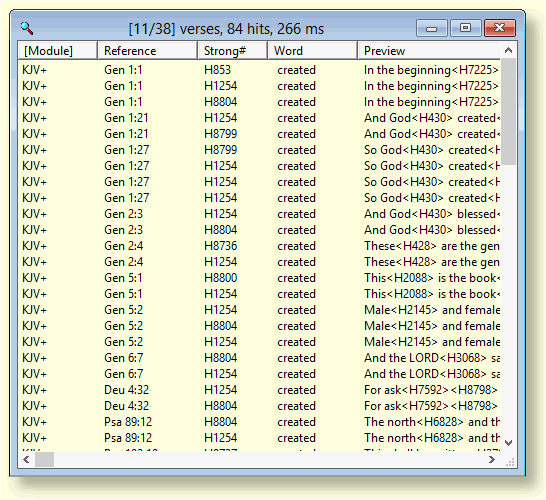
Results of the search for Strong# word created displayed as table. Note 3 lines for occurence in Gen 1:1 - there are 3 Strong# assigned to this word.
Another way is to switch to the Strongs tab of the Search dialog, Click button 'Books' and select a module which has Strong # tags (e.g. KJV+). Then switch to Latin search text and Search type: Word (Strong). Then type a word, e.g. "king". After the Find command, it is recommend to switch results to table view, where you can see which Strong # are or were translated as "king".
Note 1: You can use 'Case sensitive' and 'Ignore vowels' checks in this type of search.
Note 2: You can use wildcard (? and *) in searched text.
Note 3: Results of this type of search in the tab "Results" can be sorted by Reference, Word or Strong.
Just click the heading of the table and it will be sorted. A square bracketts [] will mark which column is sorted.
The rest of the setting in the Dialog is the same as for Text Search
|
Information for advanced users:
|