



| Davar4: Picture Browser |




|
| Menu: | Program | Picture window [Ctrl+P] Multimedia | Fit all picture Multimedia | Fit to height of picture Multimedia | Fit to width of picture Multimedia | Zoom in Multimedia | Zoom out Multimedia | Previous picture Multimedia | Next picture Multimedia | Picture always on the top |
| Pop-up menu: | Click by right button in picture window: Fit all Fit height Fit width Zoom in Zoom out Previous Next Copyright... 10%-400% zoom commands |
| Toolbar Icons: |  Picture browser (on/off)  Zoom in[wheel up]/zoom out[wheel down]/Fit all/Fit height/Fit width/Topmost/Previous picture/Next picture Note: If a picture window is active then you can use the keyboard "arrow left" / "arrow right" for Previous picture/Next picture. |
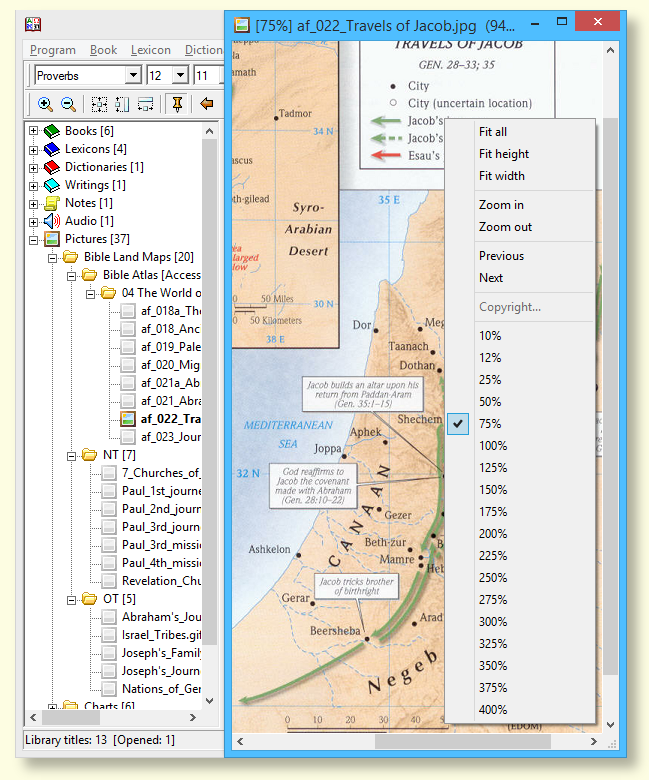
The picture browser is a stand-alone window where picture files
can be displayed. For example maps, charts, diagrams, illustrations and photos.
All pictures must be placed in the \picture subfolder in the data directory or this \picture
subfolder must be in some of the paths used. You can create own directory structures in \picture folder, nested up to 9 levels deep.
Except pictures, file copyright.nfo can be present in this folder. In this text file, (c) information about pictures can be presented.
You can select a picture from the library tree on the left side of the main window
(double click). Similar to books and other data, pictures can be
divided into nested folders (up to 9 levels).
When a picture is displayed, you can use buttons on the toolbar (zoom in/out,
fit whole window, fit to height, fit to width, make picture topmost). Arrow buttons
(previous/next picture) will work for all pictures.
The mouse wheel controls zoom in predefined steps, left click hold enables "drag" picture (if the picture size is bigger than the size of the window) and move.
The pop-up menu (right click on the picture) has the same commands. There is also direct
selection of zoom (10 - 400%) and copyright information about the active picture
(if it is present in the copyright.nfo file in the \picture folder).
|
Information for advanced users:
|